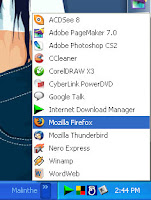 වැඩසටහනක් විවෘත කරගන්න ආරම්භක මෙනුව පුරා දඟලන එක මට නම් එච්චර අල්ලන්නේ නැහැ. ඩෙස්ක්ටොප් එකේ කෙටි මං තොගයක් තියාගන්න එකත් එච්චර ලස්සන නැහැ නේද? ඒත් තමන්ට අවශ්යම වැඩසටහන් ටික පහසුවෙන්ම විවෘත කරගන්න ලස්සන මෙනුවක් හදාගත්තනම් කොහොමද? උත්සාහ කරලා බලන්න, මෙන්න ක්රමය:
වැඩසටහනක් විවෘත කරගන්න ආරම්භක මෙනුව පුරා දඟලන එක මට නම් එච්චර අල්ලන්නේ නැහැ. ඩෙස්ක්ටොප් එකේ කෙටි මං තොගයක් තියාගන්න එකත් එච්චර ලස්සන නැහැ නේද? ඒත් තමන්ට අවශ්යම වැඩසටහන් ටික පහසුවෙන්ම විවෘත කරගන්න ලස්සන මෙනුවක් හදාගත්තනම් කොහොමද? උත්සාහ කරලා බලන්න, මෙන්න ක්රමය:
- My Documents හෝ වෙනත් ඕනෑම තැනක (ඩෙස්ක්ටොප් එකේනම් එපා!) අලුත් ෆෝල්ඩරයක් හදන්න.
- එම ෆෝල්ඩරයට කෙටි නමක් ලබාදෙන්න. (Programs, Quickie, Bumblebee, Nimal, Sudath වැනි ඕනෑම නමක්)
- එම ෆෝල්ඩරය විවෘත කරන්න.
- දැන් ආරම්භක මෙනුවේ Programs හි තිබෙන ඔබට අවශ්යම වන වැඩසටහන් සියල්ලේම කෙටි මං Ctrl යතුර ඔබාගෙන මෙම ෆෝල්ඩරයට ඇද දමන්න.
- දැන් එම ෆෝල්ඩරය වසාදමන්න.
- ඊළඟට ටාස්ක් බාරය මත දකුණු ක්ලික් කිරීම (Right Click) කර Toolbars වෙත යන්න.
- එහි New Toolbar… මත ක්ලික් කරන්න.
- දැන් ඔබ මුලින් සැකසූ ෆෝල්ඩරය තෝරන්න.
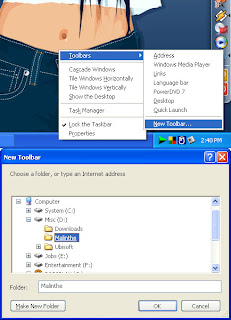 සුභපැතුම්, වැඩේ හරි 🙂 දැන් ඔබේ පෞද්ගලික මෙනුව රසවිඳින්න!
සුභපැතුම්, වැඩේ හරි 🙂 දැන් ඔබේ පෞද්ගලික මෙනුව රසවිඳින්න!
අවශ්යනම් මෙනුවේ අයිකනයක් මත දකුණු ක්ලික් කර Sort by Name ක්ලික් කිරීම මගින් සියළු වැඩසටහන් අකාරාදි පිළිවෙලට සැකසේවි.
I don’t like to run around the Start menu to launch a program. And I hate having tons of icons cluttered on my desktop. Do you? 🙂 How about having a nice personalized menu, which contains all the frequently used software you need? Wouldn’t it be nice to have clean desktop? Try it, here’s the way to do it:
- Create a new folder in your Documents folder or anywhere else. (Not on the desktop though!)
- Name it. (Use a short name like Programs, Quickie, Sudath, Idiot, Jester etc.)
- Open the folder you created.
- Now, go to the Start Menu and drag all the shortcuts of the programs you need while holding the Ctrl key to your new folder.
- Close the folder.
- Then right-click on the taskbar, go to Toolbars > New Toolbar…
- Locate the folder you created and click on OK.
Congrats! That’s all 🙂 Now enjoy your personalized menu!
If you want, right click on a menu item and select Sort by Name to Sort it by the Name 😀