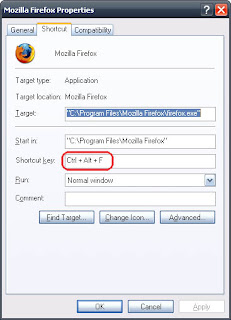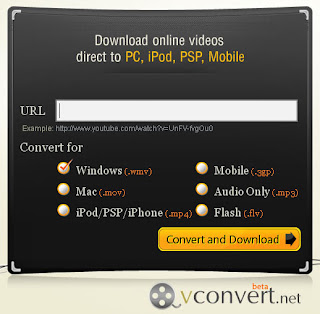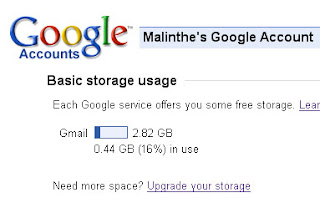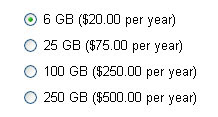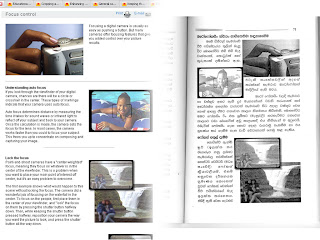 මා දැන් ලියන්නට සූදානම් වන්නේ විශ්වාස කිරීමට අපහසු දෙයක් ගැනයි. මෙයත් මා කලින් කියූ පරිගණක ලේඛකයාගේම වැඩක්. (පෙර ලිපිය) ළඟදී අතට ලැබුණු ඩිජිටල් කැමරා ගැන මේ ලේඛකයා ලියූ පොතක් සම්බන්ධයෙනුයි මේ ලියන්නට සූදානම් වන්නේ.
මා දැන් ලියන්නට සූදානම් වන්නේ විශ්වාස කිරීමට අපහසු දෙයක් ගැනයි. මෙයත් මා කලින් කියූ පරිගණක ලේඛකයාගේම වැඩක්. (පෙර ලිපිය) ළඟදී අතට ලැබුණු ඩිජිටල් කැමරා ගැන මේ ලේඛකයා ලියූ පොතක් සම්බන්ධයෙනුයි මේ ලියන්නට සූදානම් වන්නේ.
මෙවර – කොඩැක් වෙබ් අඩවිය
පොත – ඩිජිටල් කැමරා පිළිබඳ පොතකි
පොතේ මිල – රු. 300/-
කොඩැක් වෙබ් අඩවියේ භාවිත කොන්දේසි: පිටපත් අයිතිය: The Site and the Content are protected by U.S. and/or foreign copyright laws, and belong to Kodak or its partners, affiliates, contributors or third parties. The copyrights in the Content are owned by Kodak or other copyright owners who have authorized their use on the Site. You may download and reprint Content for non-commercial, non-public, personal use only (If you are browsing this Site as an employee or member of any business or organization, you may download and reprint Content only for educational or other non-commercial purposes within your business or organization, except as otherwise permitted by Kodak, for example in certain password-restricted areas of the Site and in our Frequently Asked Questions). With the exception of the Sample Images, you may not manipulate or alter in any way images or other Content on the Site.
පොතේ කොන්දේසි: මෙම පොතෙහි සියළුම හිමිකම් ඇවිරිණ. ප්රකාශකයන්ගේ අවසරය නිසි පරිදි ලිපියකින් නොලබා මෙහි එන කිසිවක්ම මොනම ආකාරයකින් හෝ නැවත පලකිරීම තහනම්ය … විශේෂයෙන්ම මෙහි ඇති උපදෙස් හෝ රූප සටහන් අයථා ලෙස පරිහරණය කරන අයට එරෙහිව “බුද්ධිමය දේපල නීති සංග්රහ පනත” යටතේ කටයුතු කරනු ඇත….
උදාහරණ: කොඩැක් පිටුව: http://www.kodak.com/eknec/PageQuerier.jhtml?pq-path=398&pq-locale=en_US&_requestid=4932
Understanding picture quality settings
Pixel is shorthand for “picture element.” It is the smallest part of a digital camera’s sensor. The word “mega” means “million.” So megapixel means the picture is made up of one million pixels, or picture elements.
The size of a digital camera’s sensor, the part that records the image, is expressed in megapixels. The greater the number of megapixels, the more information this sensor can capture and the more an image can be enlarged.
පොතේ පිටු අංක 63:
ඡායාරූපයක උසස් තත්ත්ව සැකසුම් වටහාගැනීම
පික්සෙල්ස් යනු ‘පික්චර් එලිමන්ට්ස්’ යන පද දෙක කෙටිකිරීමෙන් සකස් කරගත් පදයකි. එය ඩිජිටල් කැමරා සෙන්සරයේ ඇති ඉතාමත්ම කුඩා කොටසය. අංශුවය. මෙගා යනු ලක්ෂ දහයකි. එබැවින් මෙගා පික්සෙල් යන්නෙන් අදහස් කරන්නේ ඡායාරූපය පික්සෙල්ස් හෙවත් රූප අංශු ලක්ෂ දහයකින් සැදී ඇති බවය.
ඩිජිටල් කැමරාවේ සෙන්සරයේ ප්රමාණය හෙවත් ඉමේජය සටහන් කරගන්නා කොටස මෙගා පික්සෙල්ස් වලින් නියෝජනය වෙයි. මෙගාපික්සෙල්ස් ප්රමාණය ඉහළ යන විට එම සෙන්සරයට ග්රහණය කර ගත හැකි තොරතුරු ප්රමාණය මෙන්ම ඉමේජය විශාල කළ හැකි ප්රමාණයද ඉහල යයි.
මෙතැන සිට මුළු පිටුවම මෙසේ පරිවර්තනය කර ඇත.
තවත් පිටුවක්: http://www.kodak.com/eknec/PageQuerier.jhtml?pq-path=342/440&pq-locale=en_US
මෙම පිටුවත් සම්පූර්ණයෙන්ම යොදාගෙන තිබෙනවා. කුඩා කොටසක් දක්වන්නම්.
Keep it clean
Clean the outside of your camera by wiping it with a clean, dry cloth or soft camel’s hair brush. Never use harsh or abrasive cleaners or organic solvents on your camera or any of its parts. Avoid contact with oily substances such as suntan lotion. If your camera has a LCD (liquid crystal display), breath on it gently to create some moisture, then wipe it with a soft, lint-free cloth or untreated photographic lens tissue.
පොතේ 71 පිටුව:
පිරිසිදුව තබාගන්න
පිරිසිදු වියලි රෙදි කැබැල්ලකින් හෝ මෘදු කැමල්ස් හෙයා බුරුසුවකින් පිස දැමීම මගින් ඔබේ කැමරාවේ පිටපැත්ත පිරිසිදුව තබාගන්න. දැඩි සීරීම් ද්රව්ය හෝ රසායනික පිරිසිදු කිරීමේ ද්රව්ය මේ සඳහා කිසි විටෙක භාවිතයට නොගන්න. තෙල් සහිත ස්වභාවයක් ගන්නා ෂැම්පු වර්ග හෝ එවැනි මොනම ද්රව්යයක්වත් කැමරාවේ තැවරීමට ඉඩ නොදෙන්න. ඔබේ කැමරාවේ LCD තිරයට වැදෙන ලෙස හුස්ම ගැනීම මගින් එහි තෙතමනය ඇතිවෙයි. එවැනි දෙයක් සිදුවුවහොත් එය මෘදු, කෙඳි රහිත රෙදි කැබැල්ලකින් හෝ ඡායාරූප ශිල්පීන් සඳහාම විශේෂයෙන් සකස් කර ඇති ලෙන්ස් ක්ලීන් ටිෂු කැබැල්ලකින්, ඇඟිල්ල තද නොකර ඉතා සැහැල්ලුවෙන් පිසදා හරින්න. (එය නිවැරදිව පරිවර්තනය කර නැති බවද ඔබට පෙනෙනවා ඇති)
මේ ආකාරයට කොඩැක් වෙබ් අඩවියේ Tips & Projects Center හි තිබෙන ලිපි සියල්ලක්ම පාහේ (රූපද සමගින්) මේ පොතේ කිසිදු පැකිලීමකින් තොරව අන්තර්ගත කර තිබෙනවා. කොඩැක් අඩවියේ භාවිත කොන්දේසි වල පැහැදිළිවම සඳහන් කර තිබියදීත් වාණිජ පරමාර්ථයක් උදෙසා එහි ලිපි නැවතත් ‘ගෙඩි පිටින්’ පරිවර්තනයක් කිරීමකුයි මේ සිද්ධ වී තිබෙන්නේ! 😀
ලියන්නට අපහසු තරම් විශාල උදාහරණ සංඛ්යාවක් නිසා උදාහරණ වැඩි ගණනක් දක්වා නැහැ. තවත් විස්තර අවශ්යනම් දන්වන්න.