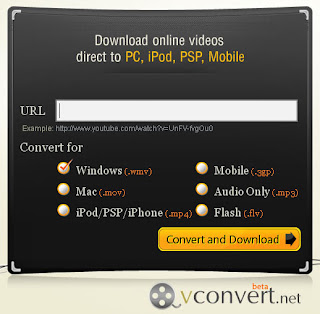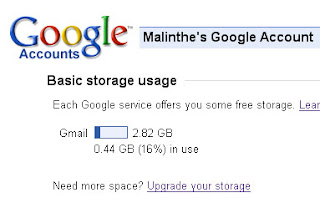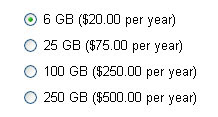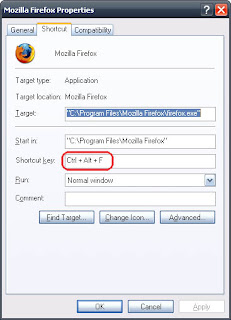 යතුරු පුවරුව මගින් අත්යාවශ්යම වැඩසටහන් සියල්ල දියත් කරගන්නට පුළුවන්. මා දැන් වැඩියෙන්ම භාවිතා කරන ෆයර්ෆොක්ස්, තන්ඩර්බර්ඩ් හා විනැම්ප්, ගූගල් ටෝක් හා වර්ඩ්වෙබ්, අයිඩීඑම් ආදී මෘදුකාංග කිහිපයකටම මෙම ක්රමයයි යොදාගෙන තිබෙන්නේ. සාමාන්යයෙන් මේ කටයුතු සඳහා මෘදුකාංග බොහොමයක් තිබුණත් අනවශ්ය මෘදුකාංග රැසක් ධාවනය කිරීමට මා අකමැතියි. මෙය ඉතාමත් සරලයි. වින්ඩෝස්හි කවදත් තිබුණු පහසුකමක්. මෙන්න ක්රමය:
යතුරු පුවරුව මගින් අත්යාවශ්යම වැඩසටහන් සියල්ල දියත් කරගන්නට පුළුවන්. මා දැන් වැඩියෙන්ම භාවිතා කරන ෆයර්ෆොක්ස්, තන්ඩර්බර්ඩ් හා විනැම්ප්, ගූගල් ටෝක් හා වර්ඩ්වෙබ්, අයිඩීඑම් ආදී මෘදුකාංග කිහිපයකටම මෙම ක්රමයයි යොදාගෙන තිබෙන්නේ. සාමාන්යයෙන් මේ කටයුතු සඳහා මෘදුකාංග බොහොමයක් තිබුණත් අනවශ්ය මෘදුකාංග රැසක් ධාවනය කිරීමට මා අකමැතියි. මෙය ඉතාමත් සරලයි. වින්ඩෝස්හි කවදත් තිබුණු පහසුකමක්. මෙන්න ක්රමය:
- දියත් කළ යුතු වැඩසටනේ කෙටි මගක් (shortcut) වෙත යන්න.
- ඒ මත දකුණු ක්ලික් කිරීම මගින් මෙනුව ලබාගෙන එහි වත්කම් (properties) වෙත යන්න.
- එහි කෙටි මං යතුර (shortcut key) සඳහා කැමති යතුරක් එක්ක කරන්න. (මෙහිදී මම ෆයර්ෆොක්ස් සඳහා F යොදාගෙන තිබෙනවා.)
- ඉන්පසු එම කවුළුව වසා දමන්න.
එපමණයි. දැන් ඕනෑම විටක Ctrl+Alt සමග F යතුරු එබූ විට ෆයර්ෆොක්ස් දියත් වේවි. මෙය ඉතාමත් සරල ක්රමයක්. මම දැන් පරිගණකය ක්රියාත්මක කළ විගස Ctrl+Alt සමග W, T හා F යතුරු මගින් විනැම්ප්, තන්ඩර්බර්ඩ් හා ෆයර්ෆොක්ස් ක්රියාත්මක කරනවා. 😀
You can launch the most important programs from the keyboard. Some programs I frequently use (like Firefox, Thunderbird, Winamp, Google Talk and IDM) are launched in this way. There are additional software (like Launch) used to launch programs from the keyboard but I don’t like running additional processes for various purposes. This is very simple. It was here from the begining. Here’s the way:
- Go to the shortcut of the program you want to launch.
- Right-Click on it and go to Properties.
- Enter a key for the Shortcut-Key. (I used ‘F’ for Firefox)
- Click OK.
That’s all. Now when I enter Ctrl+Alt and F Firefox will be launched. This is very simple isn’t it? Now, when I turn on the computer I enter Ctrl+Alt with W, T and F to launch Winamp, Firefox and Thunderbird 😀