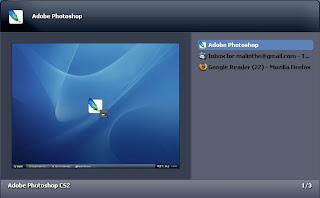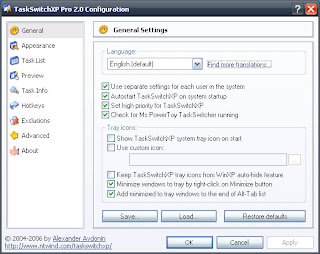ලිනක්ස් මෙහෙයුම් පද්ධති ඉතාමත්ම විශිෂ්ටයි. මමත් දැනට කිහිපයක්ම පාවිච්චි කර තිබෙනවා. නමුත් ඒවා වැඩිකල් මේ පරිගණකයේ තියාගන්න විදියක් නැහැ. දෘඪ තැටියේ ඉඩ මදියි. ගිගාබයිට් 40ක තැටියකින් මේ දවස්වල මොනවා කරන්නද? ඒ නිසා ටික දවසක් පාවිච්චි කරලා අයින් කරන්නම වෙනවා. ඒත් ඉතින් අයින් කරන්න විදියක් නම් පැහැදිළිව නැහැ. මෙන්න මේ විදියටයි මම ලිනක්ස් අයින් කළේ: (පරීක්ෂා කර ඇත්තේ ෆෙඩෝරා කෝර් 3, කෝර් 6 හා උබුන්ටු සමග) දෘඪ තැටිය සකසා තිබෙන්නේ C: හි වින්ඩෝස් හා D: හි ලිනක්ස් වශයෙන්. මෙහිදී ලිනක්ස් සමග ස්ථාපනය කළේ ග්රබ් බූට් ලෝඩරයයි.
- වින්ඩෝස් පාලක පැනලයේ පරිපාලක මෙවලම් හි පරිගණක කළමනාකරණ යටතේ එන තැටි කළමනාකරණය වෙත පැමිණීම.
- එහිදී D: තැටිය තෝරා ෆෝමැට් කිරීම. (මෙවිට ලිනක්ස් මුළුමනින්ම ඉවත් වී යයි.)
- දැන් පරිගණකය නැවත ආරම්භ කිරීම.
- සාමාන්යයෙන් භාවිතා වුණේ ග්රබ් බූට් ලෝඩරය නිසා දැන් වින්ඩෝස් ආරම්භ වීමට හැකියාවක් නැහැ.
- මෙනිසා වින්ඩෝස් ආරම්භක තැටියෙන් බූට් කර රිකවරි කොන්සෝල් වෙත ගොස් පහත සඳහන් විධාන නිකුත් කිරීම.
- fixboot c:
- fixmbr c:
- පරිගණකය නැවත ආරම්භ කිරීම. දැන් එය වින්ඩෝස් මගින් ආරම්භ වේ.
මෙය නිවැරදි ක්රමයක්දැයි මා දන්නේ නැහැ. නමුත් මට සිතාගත හැකි වූ එකම ක්රමය මෙය පමණයි. කොහොම වුණත් එය සාර්ථක වූ බව නම් මා දන්නවා. 😀
Linux is great. It’s one hell of an OS 😀 – I used quite a few but I can’t keep them on my pc for a long time. I don’t have much space left on this 40 gig drive. What can you do with 40 gigs in a time like this? So I had to remove those. I wasn’t able to find a definitive way of removing so I did this. (Tested this with Fedora Core 3, Core 6 and Ubuntu) Configuration: C: Windows and D: Linux
- Go to Windows > Control Panel > Administrative Tools > Computer Management > Drive Management
- Select the Drive that holds Linux and format it
- Reboot (now it shouldn’t boot with windows since there was GRUB installed.)
- Insert the Bootable Windows Installation disk
- Boot from the that disk
- Go to recovery console
- Give the following Commands
- fixboot c:
- fixmbr c:
- Reboot and you’ll get Windows
I really don’t know if this is right or wrong. But it worked for me 😀