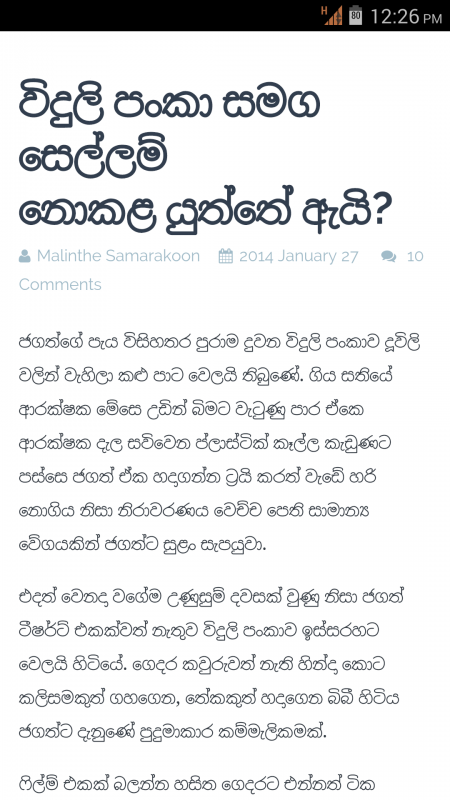
Using Sinhala on the phone used to be very important to me. After switching to Windows Phone (7.x – those things were unhackable) I decided to let it go. But since I moved back to Android felt like it was time to get it done! (The delay was obviously because I couldn’t be bothered with rooting. But as with everything, I eventually got bored and had to seek out methods of entertainment. In this case with custom ROMs and other fun things.)
You may have seen good Sinhala support on Samsung devices. This is because they include Sinhala fonts when they customize their ROMs by default.
We have tried using Sinhala font files on older versions of Android – in my case a shitty Samsung. Although it worked, it was not perfect. There were loads of rendering issues. (You can check an old guide by Kalinga here)
I tried doing the same thing on my current phone but it didn’t work (because of a permission issue I think). After running around XDA Forums for a day, I managed to find another more modern method to do it.
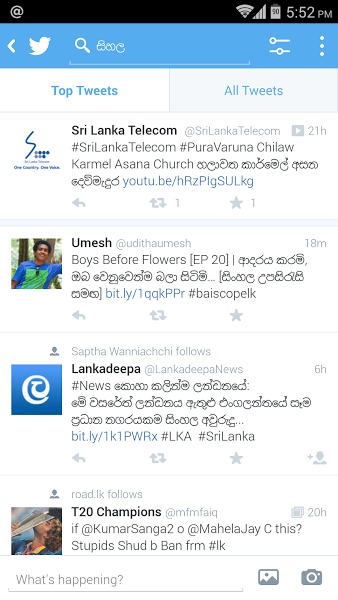
Since I had doubts about the previous font we used (one customized for iOS back in the day by Nick) I went looking around on Siyabas and found Bhashitha for Linux. I followed a guide on XDA Forums written for Punjabi support. After messing about for a while and a final reboot, perfect Sinhala text!
So let’s begin.
Requirements: Android 4.2 / Android 4.3 Jelly Bean or 4.4 KitKat, Root Access, Sinhala Font of your choice
Disclaimer: I won’t be responsible if you kill/brick your device, make it explode, turn it into a transformer etc. Proceed at your own risk!
Steps:
- Root your device if you haven’t already
- Download font from Siyabas. I used Bhashitha for Linux. Potha also works. [4.2.2 only supported Potha in Shenal’s testing] Try other fonts and let us know if they work. [Chathura tried our custom MalithiWeb font but it showed rendering issues on other Apps like Twitter.] Link: Sinhala Fonts
- Copy the font files to /system/fonts (I copied the files to the SD card and used ADB Shell to mount and copy them to the relevant directory. You can use something like Root Browser too) – You can use any file you like. I decided to go with LBhashitaComplexSans
- Download the fallback_fonts.xml file from /etc
- Open the fallback_fonts.xml file and modify it by adding your font names before DroidSansFallback entry.
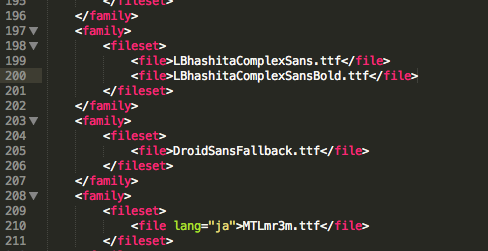
- Copy the file back to the /etc directory.
- Now an important part which took some time for me to figure out. PERMISSIONS! Change the permissions of your fallback_fonts.xml file AND the font files to 644 or -rw-r–r– (You can do this with the terminal with chmod or using a root browser application.)
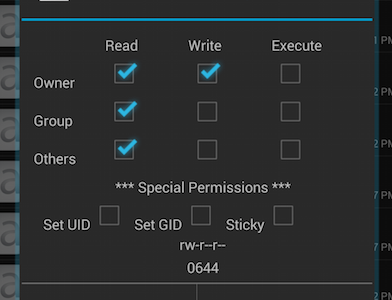
- Reboot and rejoice! (Maybe yell like a madman like I did.)
Typing:
Bhasha Helakuru or Multilingual Keyboard with the Sinhala plugin for typing. Since I’m a Wijesekara guy I went with the latter.
Swiftkey also supports Sinhala now. It’s my primary keyboard now since it supports easier switching between languages + autocorrect and suggestions.
Swiftkey: https://play.google.com/store/apps/details?id=com.touchtype.swiftkey&hl=en
Bhasha Helakuru: https://play.google.com/store/apps/details?id=lk.bhasha.helakuru
Multilingual Keyboard: https://play.google.com/store/apps/details?id=kl.ime.oh
Plugin: https://play.google.com/store/apps/details?id=klye.plugin.si
5.0 Lollipop:
If you’re having Sinhala trouble with Lollipop (I had a few issues with 5.0 ROMs for HTC One) follow this guide written by Chamika Weerasinghe: Enable Sinhala fonts rendering in Nexus 7 Android 5.0 Lollipop
Thanks
Thanks @chathuraw for testing on 4.3
Thanks @ShenalSilva for testing on 4.2.2
Everyone who has tried and reported back! 🙂
Potha.ttf works perfectly on LG-E460 (Android 4.1.2).Thanks
Works like a charm for the sony SGP321 (tabet Z) on 4.4.4, thanks heaps..
Nice work guys.
Potha working on jb 4.2.2 and kk 4.4.4
Thank you guys
I see you don’t use the power of social websites like facebook on your site.
You can get huge traffic from social sites on autopilot
using one useful app, for more info search in google for:
Alufi’s Social Automation
Thnyo Bro Finally this one worked for me..Thnx Again 🙂
Any Idea about how to install sinhala on Xiaomi devices??tried the above steps but did not work..Hope you will help me…thank you
Works with Xiaomi Redmi 1S (MIUI5)(Android4.3)
Thank U!
Not with MIUI 6(4.4.4 KITKAT) on redmi 2:(
Sorry guys.it works perfectly.what i did earlier was,i simply did not restart my phone.shame on me and thank you guys!
I tried it on MIUI 6(4.4.4 KITKAT) but didnt work 🙁
Try potha.ttf.It works perfectly.
Thanks for the info. I copies Noto Sinhala fonts to my rooted HTC one with Lollipop (Stock Rom) as mention on JIT guide, it works as soon as i copied the files but when i reboot the phone (simply switch of and on) changes disappear from /system/fonts folder. By changes i meant the copied files.
Please let me know if you have any suggestion. I’m just a newbie on the android stuff.
Works really well with Micromax A110 with Android kitkat 4.4.2. Good taste in font bro. Bhasita complex sans look good.
Works really well with Micromax A110 on Android kitkat 4.4.2. Good taste in font bro. Bhasita complex sans look really good.
Perfect guidance. Thanks a lot.
Hi guys, let me know how to change Sinhala unicode font to Iskoola potha on lollipop. Thanks
Works with Micromax Canvas P650
hey I am using neat rom 4.4.4 for gt-i9100
it did not work for mine. pls help.
workes with HTC desire 820
Hey guys, use Font Installer app and u can do it very easy,.. Install app, choose your font, install, reboot… Thats all… I am using bashitha sans.. Its perfect.. (root required)
please help..need to add sinhala font for xperia z1 sol23 phone